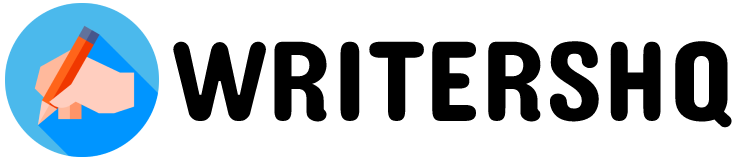Have you ever powered up your Kindle, excited to dive into a good book, only to find an alarming exclamation point icon displayed over the battery? Don’t worry, you’re not alone. Many Kindle users have faced this issue and wondered what it means.
This exclamation mark can be both confusing and frustrating, especially if you’re not sure how to address it.
In this article, we will delve into what this ominous sign signifies and what steps you can take to fix it, so you can get back to your reading as soon as possible.
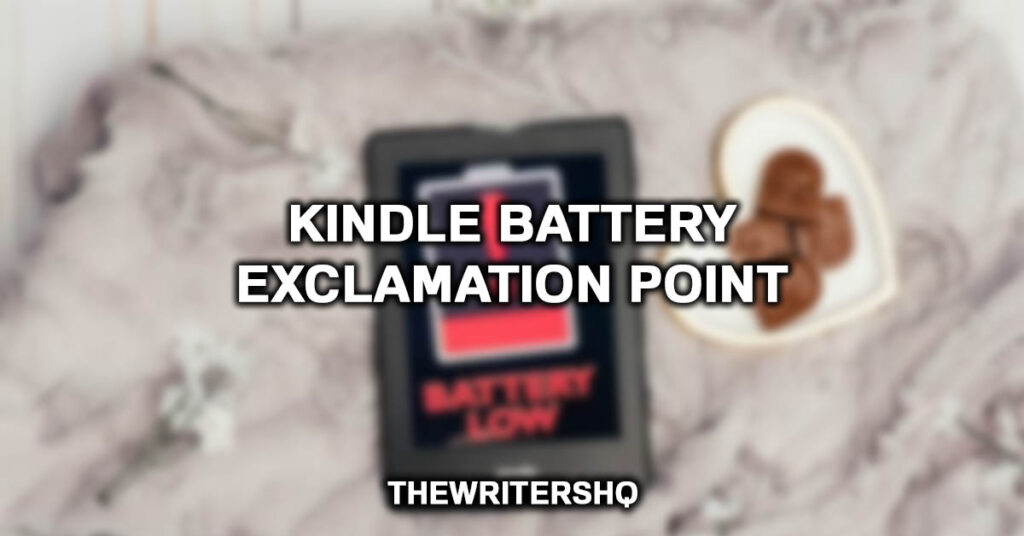
Why Does the Kindle Battery Exclamation Mark Appear?
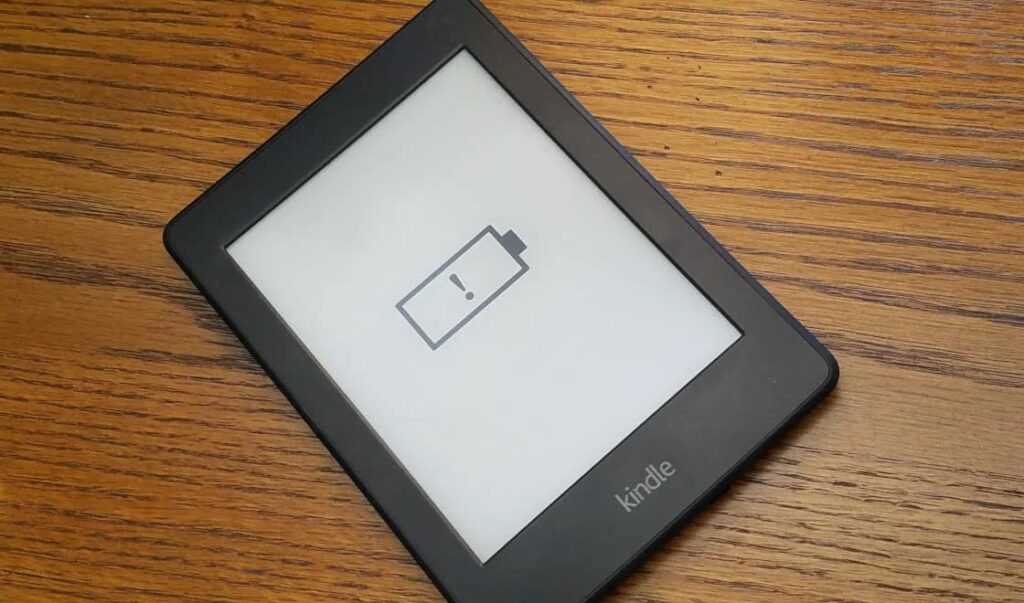
Battery Level is Critically Low
One of the primary reasons the exclamation point appears on your Kindle’s battery icon is because the battery level is critically low. This is the device’s way of telling you that it needs to be charged immediately. Ignore this warning, and your Kindle might just power down, interrupting your reading session.
Software Glitch
Although less common, sometimes the exclamation mark appears because of a software glitch in the device. This could happen due to an unsuccessful update or software corruption. If you’re still experiencing this issue even after charging your Kindle, this might be the cause.
Hardware Issues
Another reason could be a fault in the hardware, especially if you’ve had your Kindle for a long time. Batteries degrade over time and may start showing signs of wear and tear. If this is the case, the exclamation mark is a warning that you might need to replace the battery soon.
Temperature Effects
Batteries can be sensitive to extreme temperatures. If your Kindle has been exposed to too much heat or cold, you may see the battery exclamation mark as a warning to let you know that the battery is not operating under optimal conditions.
Troubles with Charging Accessories
Sometimes, the issue is not with the Kindle itself but with the charging accessories you’re using. Damaged or incompatible chargers and cables can lead to incomplete or erratic charging, causing the exclamation mark to appear.
Expert Tip: The battery exclamation mark on your Kindle can appear for various reasons: low battery, software issues, hardware degradation, temperature effects, or problems with charging accessories. Identifying the root cause is the first step in resolving the issue.
Stay tuned for our next article where we will discuss how to fix these issues step by step. For now, when you see that dreaded exclamation mark, don’t ignore it. Your Kindle is trying to tell you something, and it’s essential to listen if you want to continue enjoying your reading experience uninterrupted.
How to Fix the Kindle Battery with Exclamation Mark Error: A Step-by-Step Guide

You’ve seen the exclamation mark over your Kindle’s battery icon and wondered what to do next. Fortunately, fixing this issue is generally straightforward. In this guide, we’ll walk you through a series of steps to resolve the exclamation mark error so you can get back to your cozy reading nook without any interruptions.
- Step 1: Charge Your Kindle
- The first and most straightforward step is to charge your Kindle. Connect it to a power source using the original charger and cable, and leave it to charge for at least an hour. Make sure to check if the exclamation mark disappears and the device powers up normally.
- Step 2: Soft Reset Your Device
- If charging doesn’t resolve the issue, try performing a soft reset:
- Hold down the power button for about 20-30 seconds.
- Release the button and wait a few seconds.
- Press the power button again to turn your Kindle back on.
- This process will reboot your Kindle, and it might eliminate the software glitches causing the error.
- Step 3: Update Kindle Software
- Sometimes, software issues can cause an exclamation mark error. Ensure your Kindle’s software is up-to-date:
- Go to ‘Settings’ on your Kindle.
- Navigate to ‘Device Options.’
- Tap on ‘System Updates.’
- If an update is available, download and install it.
- Step 4: Check the Battery Health
- If you’ve had your Kindle for several years, the battery might be reaching the end of its life cycle. Unfortunately, Kindle doesn’t provide a built-in feature to check battery health, but if you’ve tried all the above steps and still encounter the issue, consider replacing the battery.
- Step 5: Examine Charging Accessories
- Inspect your charger and cable for any signs of damage. Sometimes, frayed cables or damaged charging blocks can be the culprits. Try charging with a different, compatible charger to see if the issue resolves.
- Step 6: Temperature Check
- If your Kindle has been exposed to extreme temperatures, bring it back to room temperature and then attempt to charge it again. Batteries are sensitive to heat and cold, and normalizing the temperature may eliminate the error.
- Step 7: Contact Customer Support
- If you’ve tried all the above steps and still encounter the problem, it may be time to seek professional help. Contact Amazon’s customer service for assistance. They can guide you through additional troubleshooting steps or offer options for repair or replacement.
The dreaded Kindle battery exclamation mark is generally a fixable issue. Start by charging your device, followed by a soft reset, a software update, and an examination of your charging accessories. If all else fails, don’t hesitate to contact Amazon’s customer support.
Your reading adventures don’t have to be cut short; with a little troubleshooting, you’ll be back to your books in no time!
How to Charge a Kindle When the Battery is Dead
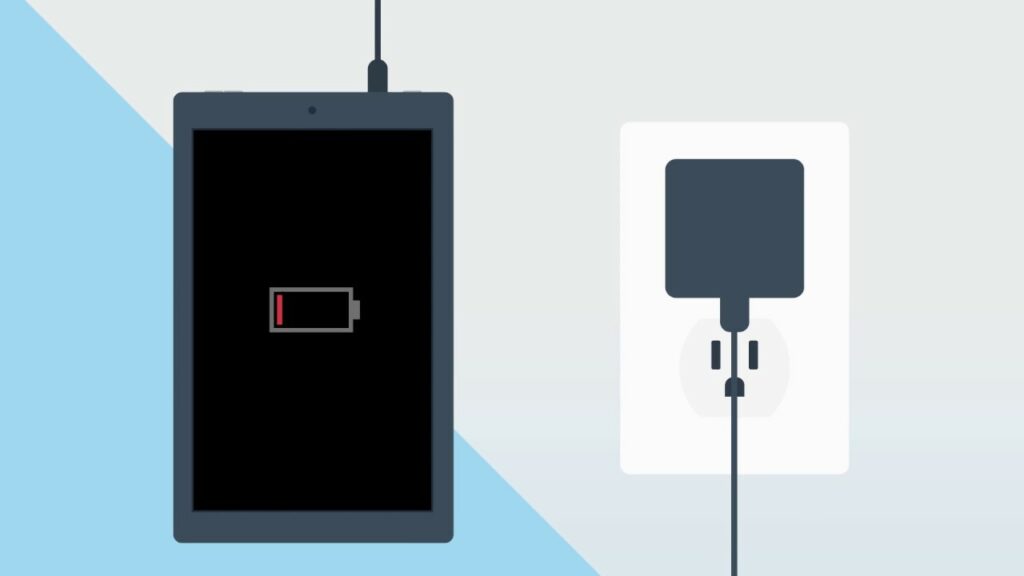
We’ve all been there: settling down to read an exciting chapter, only to find that your Kindle refuses to turn on because the battery is completely drained. A dead Kindle battery can be quite frustrating, especially if you’re unsure how to properly charge it to revive your device.
In this article, we’ll walk you through the steps you need to take to charge a dead Kindle battery and get you back to your reading in no time.
- Step 1: Use the Right Charger and Cable
- Before you begin charging, it’s essential to ensure you are using the original charger and cable that came with your Kindle. If you can’t find the original, make sure to use a charger and cable that are compatible with your device to avoid causing any damage.
- Before you begin charging, it’s essential to ensure you are using the original charger and cable that came with your Kindle. If you can’t find the original, make sure to use a charger and cable that are compatible with your device to avoid causing any damage.
- Step 2: Plug Into a Power Source
- Connect your Kindle to a reliable power source. Wall outlets are generally the most effective for charging a completely dead Kindle. USB ports on computers can be slower and may not provide enough power for a completely drained battery.
- Connect your Kindle to a reliable power source. Wall outlets are generally the most effective for charging a completely dead Kindle. USB ports on computers can be slower and may not provide enough power for a completely drained battery.
- Step 3: Wait Patiently
- When a Kindle’s battery is utterly dead, it may take a few minutes before anything appears on the screen. Don’t panic if you don’t see any changes right away. Allow the device to charge for at least 15-30 minutes undisturbed.
- When a Kindle’s battery is utterly dead, it may take a few minutes before anything appears on the screen. Don’t panic if you don’t see any changes right away. Allow the device to charge for at least 15-30 minutes undisturbed.
- Step 4: Check for Signs of Life
- After waiting for some time, you should see a charging indicator on your Kindle’s screen. If you see the indicator, it’s a good sign that your device is charging as it should be.
- After waiting for some time, you should see a charging indicator on your Kindle’s screen. If you see the indicator, it’s a good sign that your device is charging as it should be.
- Step 5: Perform a Soft Reset (If Necessary)
- If you’ve waited and still see no signs of life, you can try performing a soft reset:
- Hold down the power button for about 20-30 seconds.
- Release the button and wait a few seconds.
- Press the power button again to turn your Kindle back on.
- A soft reset can often jumpstart a dead battery and get your Kindle working again.
- Step 6: Leave to Charge
- Once you’ve seen signs that your Kindle is charging, leave it plugged in for at least an hour to ensure that it gains enough battery life to function properly. This will also help in calibrating the battery, giving you a more accurate reading of the remaining charge.
- Once you’ve seen signs that your Kindle is charging, leave it plugged in for at least an hour to ensure that it gains enough battery life to function properly. This will also help in calibrating the battery, giving you a more accurate reading of the remaining charge.
- Step 7: Unplug and Power On
- After a sufficient charging period, unplug your Kindle and try turning it on. If everything goes well, your device should power on, allowing you to get back to your reading list.
Expert Tip: Charging a dead Kindle battery doesn’t have to be a complicated process. By using the right accessories and following these steps, you should be able to resurrect your Kindle and continue enjoying your books.
If you’ve tried all these steps and still face issues, it may be time to consult customer service or consider a battery replacement. Happy reading!
How to Know if the Battery is Charging When Kindle is Dead and How Long it Takes
Discovering that your Kindle’s battery is completely dead can be frustrating, especially if you’re in the middle of a captivating story. One question that arises in such scenarios is: How do you know if your Kindle is actually charging when it’s dead? Another common question is how long it will take to charge a completely drained battery.
This article aims to answer both of these questions and provide you with actionable insights.
How to Know if the Battery is Charging When Kindle is Dead
- Use the Original Charger and Cable
- First, it’s crucial to use the original charger and cable, or at least a compatible and trusted alternative. Incompatible chargers can result in charging issues.
- First, it’s crucial to use the original charger and cable, or at least a compatible and trusted alternative. Incompatible chargers can result in charging issues.
- Indicator Light
- Most Kindle devices have an LED indicator light near the charging port. When you plug in a dead Kindle, the light should turn orange, signifying that the device is charging. However, this light might not turn on immediately if the battery is utterly drained; you may need to wait a few minutes.
- Most Kindle devices have an LED indicator light near the charging port. When you plug in a dead Kindle, the light should turn orange, signifying that the device is charging. However, this light might not turn on immediately if the battery is utterly drained; you may need to wait a few minutes.
- Charging Screen
- Some Kindles will display a battery icon or a lightning bolt symbol to indicate that the device is charging. This may take some time to appear if the battery is fully depleted. If the screen remains blank after 15-30 minutes, you may want to try performing a soft reset as described in the previous articles.
- Some Kindles will display a battery icon or a lightning bolt symbol to indicate that the device is charging. This may take some time to appear if the battery is fully depleted. If the screen remains blank after 15-30 minutes, you may want to try performing a soft reset as described in the previous articles.
- Audible Signs
- Some users have reported hearing a specific sound when plugging in their Kindle devices. This audible indicator can also signify that the device is charging, although it is less reliable than visual cues.
How Long Does it Take to Charge a Dead Kindle?
- Initial Charge
- If your Kindle’s battery is completely drained, it might take about 15-30 minutes before it has enough charge to power up and display a charging screen.
- If your Kindle’s battery is completely drained, it might take about 15-30 minutes before it has enough charge to power up and display a charging screen.
- Complete Charge
- Charging time varies depending on the model of your Kindle and the power source you’re using. Wall outlets generally provide faster charging compared to USB ports on computers. On average, it can take about 4-6 hours to fully charge a dead Kindle battery using a wall outlet.
Newer models with fast-charging capabilities might take less time.
- Charging time varies depending on the model of your Kindle and the power source you’re using. Wall outlets generally provide faster charging compared to USB ports on computers. On average, it can take about 4-6 hours to fully charge a dead Kindle battery using a wall outlet.
Knowing whether your dead Kindle is charging can be as simple as observing the LED indicator light or waiting for the charging screen to appear. If these indicators are not showing, a soft reset can sometimes resolve the issue.
As for the charging time, it generally takes 4-6 hours to fully charge a completely drained Kindle battery, but this can vary based on your specific model and charging method. By understanding these aspects, you can ensure that your Kindle is ready for your next reading adventure.
How to Determine if Your Kindle Battery is Bad and Tips to Revive a Dead Kindle
A Kindle device is a reader’s best friend, but like any electronic gadget, it can experience its share of technical issues. One of the most common concerns Kindle users have is about battery performance.
How do you know if your Kindle battery is going bad? And what should you do if you find yourself with a dead Kindle? Here’s a guide to help you answer these pressing questions.
How Do I Know if My Kindle Battery is Bad?
- Shorter Battery Life
- One of the primary indicators of a bad battery is if your Kindle’s battery life starts depleting much faster than before. Normally, a fully charged Kindle can last weeks on standby. If you find yourself needing to charge the device more often, this could be a sign.
- One of the primary indicators of a bad battery is if your Kindle’s battery life starts depleting much faster than before. Normally, a fully charged Kindle can last weeks on standby. If you find yourself needing to charge the device more often, this could be a sign.
- Frequent Shutdowns
- If your Kindle starts shutting down or rebooting frequently, especially when the battery indicator shows that there’s enough juice left, you may have a battery problem.
- If your Kindle starts shutting down or rebooting frequently, especially when the battery indicator shows that there’s enough juice left, you may have a battery problem.
- Overheating
- While some warmth during usage or charging is normal, excessive heat could be a sign of a malfunctioning battery.
- While some warmth during usage or charging is normal, excessive heat could be a sign of a malfunctioning battery.
- Swelling or Leaks
- Physical damage like swelling or leaks is a severe issue and necessitates immediate replacement of the battery.
- Physical damage like swelling or leaks is a severe issue and necessitates immediate replacement of the battery.
- Inconsistent Battery Percentage
- If the battery percentage jumps erratically, for instance, from 50% to 20% in a matter of minutes without heavy usage, it’s likely that your battery is going bad.
How Do I Revive a Dead Kindle?
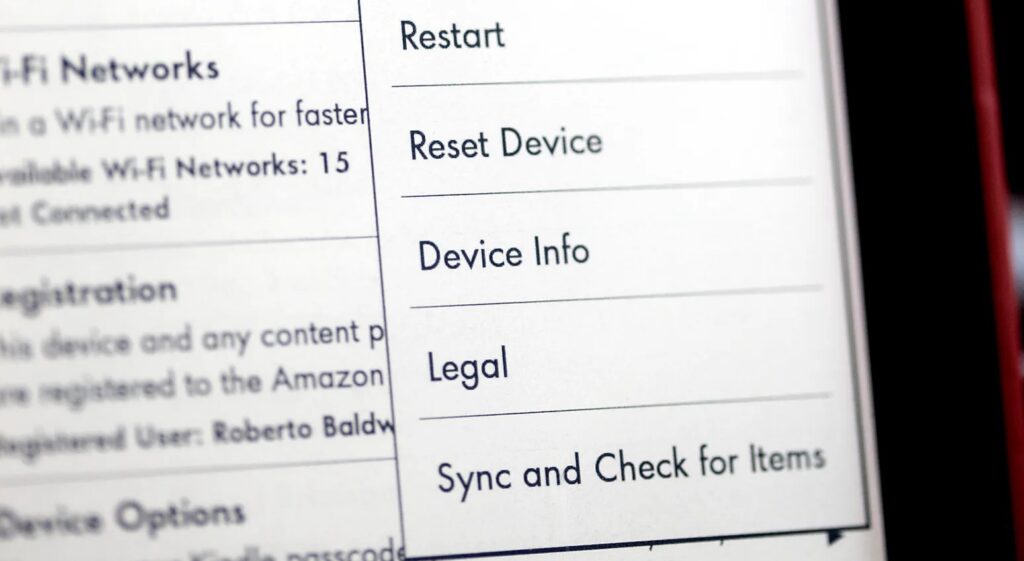
- Attempt a Soft Reset
- Hold down the power button for 20-30 seconds.
- Release the button, wait a few seconds, and then press the power button again to turn it back on.
- Hard Reset
If a soft reset doesn’t work, some models allow for a hard reset, which will restore your device to factory settings. Please note that this will delete all content from the device:
- From the home screen, go to ‘Menu.’
- Choose ‘Settings.’
- Select ‘Reset Device.’
- Charge Using a Wall Outlet
- Sometimes, a dead Kindle simply needs a substantial charge from a wall outlet. Plug in your Kindle using the original charger and leave it for 4-6 hours.
- Try a Different Charger
- If you’ve been using the same charger for a long time, try using a different, compatible charger to see if it revives your Kindle.
- Contact Customer Support
- If all else fails, your best bet is to contact Amazon’s customer service for further assistance. They might provide you with additional troubleshooting tips or offer a replacement if your device is still under warranty.
What should I do if my Kindle’s LED indicator light doesn’t turn on when I attempt to charge a dead battery?
If your Kindle’s LED indicator doesn’t turn on, even after you’ve waited for about 15-30 minutes, you should first try another power outlet. Wall outlets are usually more reliable than computer USB ports for charging. If you’ve already tried multiple outlets and are still facing the issue, consider using a different, compatible charging cable and adapter.
Damaged cables or chargers can prevent the device from charging. If you’ve tried these steps with no success, the battery or the charging circuit may be severely damaged and may need professional evaluation.
What can cause a Kindle battery to degrade over time?
Batteries in Kindle devices, like any other rechargeable batteries, undergo wear and tear with repeated charging cycles. The battery’s ability to hold a charge can degrade due to factors like age, poor maintenance, exposure to extreme temperatures, or even faulty charging accessories.
Typically, a battery starts showing signs of wear after hundreds of complete charging cycles, which may take years depending on usage. However, poor maintenance habits like letting the battery completely drain frequently or exposing the device to extreme hot or cold can accelerate this process.
Are there any tools or apps that can help me monitor my Kindle’s battery health?
As of my last update in September 2021, Amazon’s Kindle devices do not come with a built-in feature to specifically monitor the battery’s health, unlike some smartphones or laptops that provide detailed battery statistics. However, you can gauge battery performance by observing how quickly the charge depletes during normal usage.
If you notice a significant change, it’s likely that the battery is degrading. Some third-party tools and hacks exist for monitoring battery health, but they often require technical expertise and could void your warranty, so proceed with caution.
What should I do if my Kindle is overheating even after a soft or hard reset?
If your Kindle device continues to overheat even after you’ve attempted both soft and hard resets, it’s crucial to stop using the device immediately to prevent further damage. Continuous overheating could be a symptom of a severe hardware problem, potentially posing a risk of battery explosion or fire.
In this case, the safest course of action is to contact Amazon customer service for a professional evaluation. Depending on the device’s warranty status, they may offer a repair or replacement.
Can I replace the battery myself if I confirm that it’s degrading?
Replacing a Kindle battery yourself is possible but not recommended unless you have the technical expertise and are willing to risk voiding your device’s warranty. Kindle devices are not designed for easy battery replacement, and the process involves opening the device, which can result in further damage if not done carefully.
Expert Tip: If your Kindle is still under warranty, it’s best to reach out to Amazon’s customer service for an authorized repair or replacement. If it’s out of warranty, you may still opt for a professional repair service to ensure the battery is replaced correctly.
How can I preserve my Kindle battery’s lifespan?
To prolong your Kindle battery’s lifespan, there are several best practices to follow. Always use the original or compatible charger and cable to ensure optimal charging. Avoid exposing your Kindle to extreme temperatures as it can adversely affect battery health.
It’s also advisable to keep your Kindle’s software up-to-date, as software updates can sometimes include optimizations that improve battery life. Additionally, avoid letting the battery completely drain out; instead, try to keep it charged between 20% and 80% for optimal battery health.
If my Kindle device is several years old and out of warranty, is it worth replacing the battery, or should I consider buying a new device?
The decision between replacing a battery and buying a new Kindle device depends on multiple factors like the overall health of your current device, your budget, and your reading needs. If your existing Kindle is functioning well except for the battery, a battery replacement might be cost-effective.
However, if you’re facing additional issues like slow performance, software glitches, or physical wear and tear, investing in a new Kindle model might offer better long-term value. Newer models often come with enhanced features like improved screen resolution, faster processors, and better lighting, which can significantly enhance your reading experience.
Can third-party chargers harm my Kindle’s battery over time?
Using third-party chargers can potentially harm your Kindle’s battery if they are not compatible or of low quality. Unlike the original chargers that are designed to match your device’s power requirements, some third-party chargers may deliver inconsistent power levels, leading to erratic charging cycles.
This can degrade the battery’s health over time and may even cause immediate damage in extreme cases. It’s advisable to use chargers that are verified as compatible or stick to the original charger that came with the device for the best long-term battery health.
What are the signs that a hard reset is necessary, and what will I lose if I perform one?
A hard reset is usually a last-resort option when your Kindle is not responding to a soft reset, or when it is facing persistent issues like freezing, not booting up, or severe lag. Remember that a hard reset will restore your device to factory settings, meaning you’ll lose all downloaded content, settings, and personalizations.
Your purchased books and content will still be available in your Amazon account, but you will need to re-download them after the reset.
If I frequently read graphics-heavy content like comics or illustrated books, will that affect my battery’s lifespan?
Reading graphics-heavy content like comics or illustrated books can indeed place more demand on your Kindle’s resources, including the battery. Such content requires more power for rendering images compared to plain text, thus consuming the battery at a faster rate.
While this might not directly impact the overall lifespan of the battery, it will lead to more frequent charging cycles, which can contribute to gradual wear and tear over time.
Should I let my Kindle’s battery drain fully before recharging it?
While it was once common advice to fully drain a device’s battery before recharging it, modern lithium-ion batteries like the ones used in Kindle devices do not require such “calibration.” In fact, regularly letting the battery drain fully can contribute to faster degradation. It’s generally better for the battery’s lifespan if you keep it charged between 20% and 80%.
Can software updates impact my Kindle’s battery life?
Software updates can have an impact on your Kindle’s battery life, both positively and negatively. Updates often include bug fixes and optimizations that can improve battery performance. However, some updates may introduce new features that consume more power, or potentially even contain bugs that can negatively affect battery life.
Expert Tip: If you notice a sudden change in battery performance immediately after an update, you may want to consult online forums or contact Amazon customer service for guidance.
How should I store my Kindle if I’m not going to use it for an extended period?
If you plan to store your Kindle without using it for an extended period, it’s advisable to leave the battery charged to around 50%. Storing a device with a fully drained battery can make it difficult to recharge later while storing it at full charge can contribute to faster battery degradation.
Place the device in a cool, dry place away from direct sunlight or extreme temperatures to preserve both its battery and other components.
Is it okay to read while the Kindle is charging, or should I wait for it to fully charge?
Reading on your Kindle while it is charging is generally considered safe and shouldn’t harm the device or its battery. However, using any device while it’s charging can generate heat, which if excessive, could affect the battery’s health over time.
If you notice your device getting warm while reading and charging simultaneously, it might be better to disconnect it from the charger, especially if it’s near full charge.
Conclusion
Owning a Kindle provides a fantastic reading experience, but like any other electronic device, it comes with its set of challenges, particularly concerning battery health. Recognizing the signs of a deteriorating battery, knowing the ins and outs of charging, and understanding how to maintain or even revive a dead Kindle can significantly extend the lifespan of your device.
By keeping these tips and answers in mind, you’ll be well-equipped to ensure that your Kindle remains your trusty companion for years to come.